A couple of weeks ago I posted about how I needed to get back to planning. My current project–a novel that’s probably too complex, but fun to write–stalled and I couldn’t find a way back into the story. I needed to put the word processor aside and revisit the fundamental structure of the story.
I also mentioned in that post how I like to use index cards for planning my DIY projects around the house. (By the way, the closet organizer we were working on only needs a couple of coats of polyurethane and we’re done!) Index cards are relatively portable, they constrain and force me to think about what I need to capture, and I can easily rearrange them to change the structure of whatever I’m working on.
But… when it comes to writing–my current project is always on my mind–index cards aren’t very practical for me to carry around despite their portability. When I have a few minutes between meetings at work, I can’t exactly pull out a deck of index cards and play with them on the floor. I mean, I suppose I could, but I’d get some pretty strange looks…
I went on a search. I’d heard of apps like Scrivener and Storyist, but I wasn’t quit ready to dump a ton of cash into something I wasn’t sure would help. I don’t have a Mac, and even if I did, I wanted something that either integrated with or worked only on my iPad.
Enter this wonderful iPad app: Index Card.
Within two days (a mere handful of hours), I finished planning out the last dozen or so chapter of my work in process. This worked just as well as when I did a similar activity for my last novel using real index cards. Here’s the result:

The green cards are complete, the yellow is where I was at a few days ago (when planning this post), and the white are still to be done. You can visit the app’s website if you want a full feature run down, just know you can rearrange cards by dragging, stack them together (like that first stack in my photo), exclude them from draft, and tag them with a color.
The app has an additional feature that’s allowed me to abandon my word processor entirely while working on a first draft. Each card has a long text area. You can toggle whether to show the field, so I hid it while working on structure then showed it when I was ready to work on the draft.

The app will also export to Dropbox in RTF, plus a few different formats. The resulting RTF is in a generic format, and when I looked at it my heart sunk a little. It’s rather generic (understandably so), and I was looking at a lot of work just to integrate the finished work back into the manuscript. Fortunately, Index Card also exports an XML file. If this app was to become my standard for putting together a first draft, I needed to have an easy way to produce an RTF in manuscript format. Fortunately I’m no stranger to working with XML and writing code, so I whipped up a little script that’ll transform the XML into a workable format for revising a first draft.
Now my first drafts can happen in an environment that keeps me focused on structure, eliminates any formatting concerns, and can be quickly transformed into a manuscript suitable for revising. It’s a throwback to my younger days when I would write long-hand in notebooks, but without the laborious process of retyping the first draft. I’m in heaven.
I’m also convinced that Word (or any word processor) isn’t the right place to write a draft. It’s great for formatting and revising, but lacks a way to keep the writer focused on structure, which is essential to drafting a novel or any work of significant length.
So if you’re like me, and you find yourself constantly distracted by your own word processor, take a look at Index Card. And…
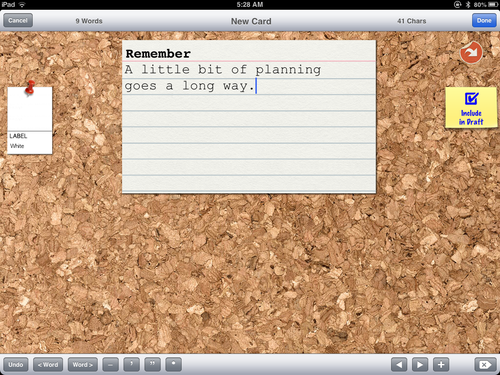
If you’ve abandoned your word processor in favor of some other writing tool, I’d love to hear about it!
 davidlday posted this
davidlday posted this