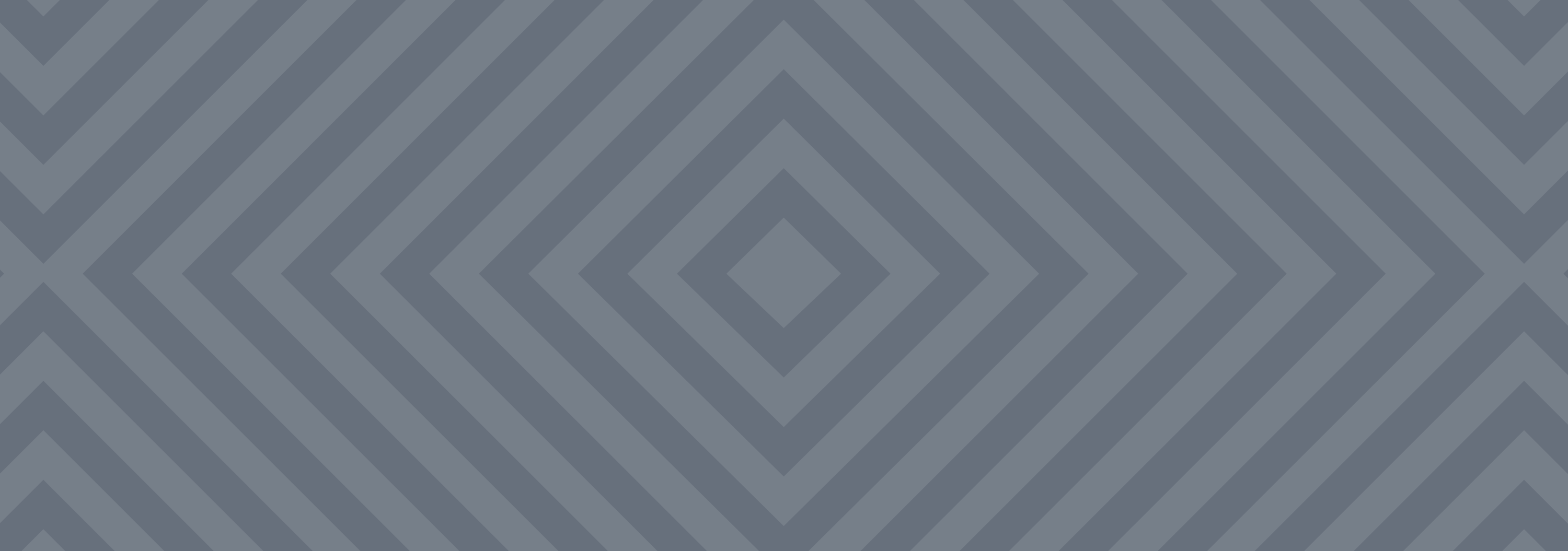You are amazinggggggg.
Tranquil, Tropical Bathrooms
Palace of the Winds in Jaipur, India
this website SAVED MY BRAIN when i was a stressed out college student who couldn’t stop flipping out long enough to prioritize. quite a few of you are still suffering through college so i hope this helps you too!! c:
Painted Eyebrow Trends in Tang Dynasty
This is a chart showing different eyebrow trends in the Tang Dynasty. It’s based on a chart in Chinese Clothing by Hua Mei and Gao Chunming (2004), on pg 37. I wanted to create a chart that had the eyebrows on faces. Interesting notes "Women of the Tang Dynasty paid particular attention to facial appearance, and the application of powder or even rouge was common practice. Some women’s foreheads were painted dark yellow and the dai (a kind of dark blue pigment) was used to paint their eyebrows into different shapes that were called dai mei(painted eyebrows) in general. There were literally a dozen ways to pait the eyebrows and between the brows there was a colourful decoration called hua dian, which was made of specks of gold, silver and emerald feather.” (5000 Years of Chinese Costume, 77) "…during the years of Yuanho in the reign of Xuanzong the system of costumes changed, and women no longer applied red powder to their faces; instead, they used only black ointment for their lips and made their eyebrows like like the Chinese character ‘八’." (5000 Years of Chinese Costume, 77) The black lipstick style “was called the ‘weeping makeup’ or ‘tears makeup’.” (Chinese Clothing by Hua Mei, 37)
Currently drinking: The best Butterbeer I have ever tasted.
Thank you Esa… I am going to make this…..
im constantly on the lookout for the best butterbeer recipes …
Landscape/Environment Tut
Okay so i got a few notes on how i go about Environments/Landscapes…so i’ll share a method thats easy to work with….bare with me its been a little while since ive drawn them Lol
First thing you want to start of with in your gradient background…use what ever is your preference. Depends on the setting, ima do some type of desert/dusty place.
You’ll learn that the Lasso tool is gonna be your bae when it comes to environments…that and its pretty useful. Now your going to be working in three tones, 1.Dark 2.Mid 3.Light and it will always be the darkest at the front fading to light towards the back…make sense? So you will have three layers for each one to make your life easier and Lock those layers so you will only color within that area. Make sure the dark layer is on top.
Here is where the fun kicks in…we add our dets, try to stay with each tone and dont end up making it all muddy so you cant distinguish each one. Now you can go about this any way you please, you can paint it all in with one brush ( for some reason people get anal about shit like that, thinking there great for using one brush…i think if you got tools use em if you know how to do it right.) Or you can use custom brushes…since this is a tut ill mostly use custom brushes to slap stuff around. Its up to you really, also use the lasso tool like i said its your bae.
The lasso can help define things better for you, so i wanted to add a structure type on the third layer. If you want to give an effect that the selection ive made is in front of the background right click your selection and invert it, add some lighting around the edges…only a little though you dont want to over do it.
Also if you’ve done something on a layer you dont want to mess up or paint on what you can do is create a clipping mask on that layer. Its kinda like locking the layer to that one so you dont go outside of the layer or ruin what you worked on. Make a new layer above the one you wish to attach it to and right click the newlayer, a menu will pop up, your looking for clipping mask. Once you clicked it the layer should look like what ive circled.
Once your done working on each layer we are gonna put in some mist effect, this is something that helps separate each section. So make a new layer between each of your three as shown in the image. Like i said you can use what ever method you like, i just use a soft brush or cloud/mist brush to get what i want.

Now we are going to add some definition to the image a good one to use is Curves. You can find this where your layer menu is, at the bottom you’ll find it, ive circled what your looking for. On the third image is what will appear when you click curves, all you need to do is drag the little square and you’ll see some magic happen. So adjust it to your preference. If you want you can also mess with brightness/contrast too. ALSO i would recommend adding a person in the image, it gives you an idea of the scale your environment is.
I was going to end it there but hey, ill show one last thing…its pretty simple. and that is some water reflection, we are going to turn the middle into water instead cause its a little boring right now. I merged all layers but the first one, you then want to make a selection and copy/paste. Free transform in the shortcut is ctrl T and do a vertical flip on it then adjust so its mirroring the top.
Now make a clipping mask like i explained earlier on the reflected surface and use the radiant tool…i think its called that lol it gives it more of a water surface like you see. For the image below it i used a custom brush which creates a water effect, aaaaaaaaaand bam you got you water now covering the area…easy huh.
And so this concludes the Tutorial and you have the end result. Hopefully that gave some tips on how to approach landscapes…they can be confusing sometimes on where to start. Enjoy and let me know if it was useful or not :P
There are about a billion arrangements of “Bad Apple!!” but this one, performed with traditional Japanese instruments, is one of the best and most unique that I’ve seen.
It’s the complete opposite of the bouncy techno remixes (which, don’t get me wrong, I enjoy) that make up a lot of Touhou Project fan music, and actually feels a lot truer to the nature of Gensokyo.
Source If you want more facts, follow Ultrafacts
Whoa, it works:
wait what
holy shit
y’all enjoy your anime gifs while i just
Please add more unwarranted explosions to gifs. It’s my favorite.
so everybody at afropunk was freaking gorgeous.
HIGH QUALITY VERSION OF ANACONDA
I didn’t see any many galaxy/nebula brushes floating around, so I made my own! (ノ◕ヮ◕)ノ*:・゚✧*:・゚✧ Hope someone find it helping ;v;
You have to add detail and effect by self, but it’s pretty easy!! Maybe I make tutorial on it later ;v;
I suggest detail and blend layers on luminosity or addition!! Use bright colours!
FOR BLENDING:
I suggest using a watercolour brush on following sets:
Size: 26.0
Min size: 60%
Density: 100%
Spread: 50%
(No Texture)
Blending: 50
Dilution: 50
Persistence: 80
Keep opacity: yes
Smoothing Prs: 50%
+Advanced Settings:
Quality: 2
Edge Hardness: 0
Min Density: 0
Max Dens Prs: 100%
Hard <-> Soft: 100
Dens: Yes Size: Yes Blend: Yes
FOR DETAILING:
I suggest using a brush on the following sets:
Size: 100.0
Min size: 3%
Density: 54%
Spread: 100%
(No Texture)
Blending: 49
Dilution: 0
Persistence: 80
Keep opacity: no
+Advanced Settings:
Quality: 2
Edge Hardness: 0
Min Density: 10
Max Dens Prs: 49%
Hard <-> Soft: 0
Dens: Yes Size: Yes Blend: No