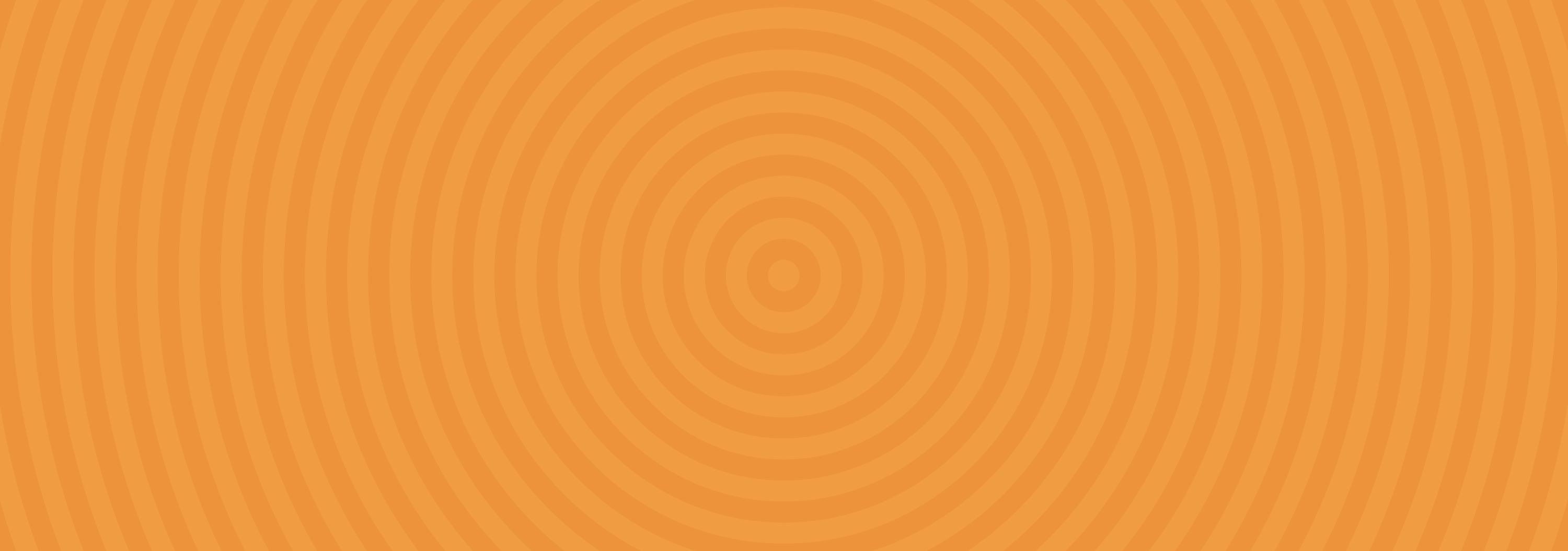gouache tiger






im reading the worst berserk fan translation of all time
04/20/2015 - 04/26/2015
Ramidreju
Sai Animation Assistant 2
I finally got around to this last week.
New features:
- Program can now export .gifs! Exporting supports 4 quality levels, custom resizing, and fps control.
- Preview window resizes as you scale the overall program window. Your preview can be as big or small as you’d like.
- Frames are now quicksorted instead of using the native default ordering. This means no more of that 1, 10, 2, 3… 8, 9 order crap. Filenames are weighted by their character ASCII values plus a base 10 positioning modifier. See this Spongebob? This is science.
- Since frames are not re-loaded externally on each rendition, those of you running toasters shouldn’t get preview lag any more.
- Step forward/step backward buttons.
- Specifiable file types for those of you too cool for .png’s.
- Refresh button.
The goal is to give those of us who would rather sketch in Sai (or any other program that lacks a timeline) a way to preview our animation frames without jumping through Photoshop hoops.
Basic Walkthrough:
-Draw your frames in Sai.
-Export each frame to a folder and name them something orderable like:
- 1.png, 2.png…
- a.jpg, b.jpg…
- Midna Frame 1.png, Midna Frame 2.png…
-Put the program into the same folder, or launch the program and go to File >Set Source Folder.
If you load the program from the same folder, it will automatically load the animation. Otherwise it will be loaded when you set the source.
Click play to loop the frames back to you, producing the animation. Adjust the FPS as needed. The FPS can be adjusted while the preview is playing.
The step forward/backward buttons will advance or regress the current frame, they can be used while the preview is playing or while it’s stopped. Stepping to a frame and then clicking play will play the animation from that frame onward.
Once the preview is in place you can make edits to the individual frames in Sai, and update the files as needed. To update the preview, click the Refresh button in the upper right.
Say I wanted to change an arm in Frame 2. I would make my changes in Sai, export the frame as 2.png - replacing the old one - and then click Refresh. You can refresh without stopping the preview animation. If I wanted to add an entirely new frame, I would do the same process only without overwriting 2.png.
Information about the current frame is displayed in the bottom left. Right clicking on a frame will take you to that image file in Windows Explorer.
Exporting .gifs:
I tried to make this as simple as possible. Just go to File > Export Gif. From there select your file name, desired quality, and you can resize the end image as needed. “Constrain proportions” being checked simply means that if you have a file that’s 200x300, and you change the width to 100, then the height value will automatically change to 150.
Export Gif To… does the same thing only it lets you navigate to where you want the gif saved before prompting for file options.
Big, high quality gifs will take some time to construct, so be patient if you’re exporting something large.
—–
If you have any trouble launching it, make sure your .net is up to date.
actual 5 year old prince who won’t eat his vegetables
It's time to D D D DUEL
when someone is mean to you
I got a request to do a tutorial on how to create galaxies! Well, here you go!! Painting galaxies is so much fun, and can be really calming. So have fun!!
If you have any questions or if I made a mistake, feel free to message me!
Do not remove caption
when the heart of the card responds to your trust just right
PLEASE CAN WE HAVE BAKURA AND MALIK AS YZMA AND KRONK?
i hate you all
THIS JUST GETS BETTER AND BETTER. All I need is Grandpa as the guy who breaks Kaiba’s groove.
“You threw off my groove!”
“I’m sorry, but you’ve thrown off the CEO’s groove.”
hahahahahaha